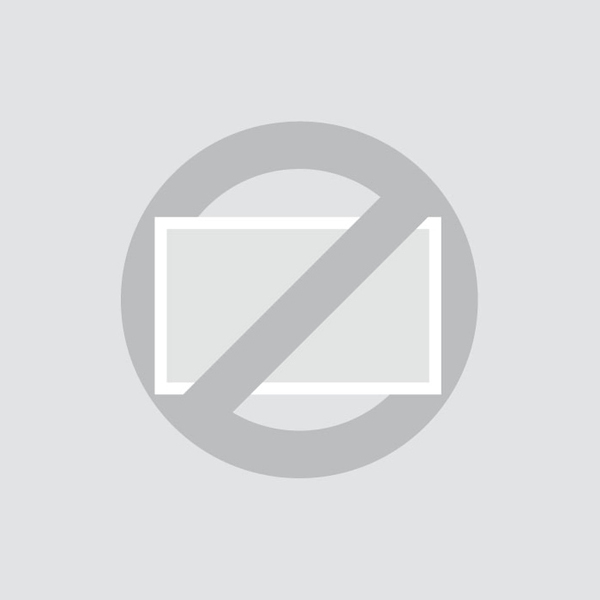Touchscreen support
Touch keeps disconnecting
Our touchscreens consist of a panel with a touch layer. The touch layer is controlled with a USB 2.0 cable which also provides the touch layer with 5V of power. The loss of touch functionality almost always due to power interruptions.
- If you are using an adapter, converter or extension cable. Then connect the monitor using the supplied USB cable to test if this fixes the problem. All our touchscreens come with a 1.5 meter USB 2.0 cable. The maximum length for a USB 2.0 cable is 5 meters; the longer the USB cable, the greater the chance of power interruption.
- Check if the power saving mode of the USB port on the PC is turned off. In recent operating systems it is enabled by default and will cause power interruptions to the touchscreen.
- Click Start and type Power Options in the search bar.
- Select Power Options from the list.
- Click Change plan settings for the selected power plan.
- Click on Change advanced power settings.
- Click on USB settings.
- Click on USB selective interrupt setting and change the setting to disabled.
- Click OK in the Power Options Settings window.
- Click Save changes.
- Click Start and type Device Manager in the search bar.
- Select Device Manager from the list.
- Click on USB - Controllers and select the appropriate USB port.
- Click Power Options and deselect Allow the computer to turn off this device to save power.
- Click OK to confirm the selection and close the windows.
If the problem persists after following the solutions above, please contact our customer service by phone at (01) 903 6425 or email us at info@beetronics.ie.